Image 1. Here is a quick screen grab showing the starting stage of the ivy branch (red line below the wall). Also it shows the menu bar of the script.
Image 2-5: Shows the different roll-outs inside the SketchUp Ivy Menu bar.
 |
 |
| Shortcut Keys |
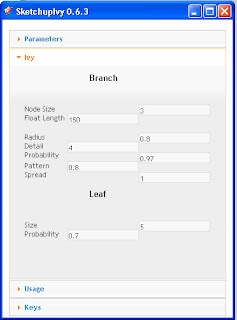
Let us start creating....
Image 6 : Branches and Stems: Clicking the left key of the mouse will create the ivy stems and branches. Keep on clicking it until you are satisfied.
Image 7: Leaves
I have added leaves. This time I used CTRL+Click
Image 8: Finishing the Ivy. To finish the ivy, all you do is press Shift+Click left mouse button.
Images 9-10: Adding the second Ivy. First I rotated the model, then repeated similar steps as mentioned above.
Image 11: The final Ivy Model.
HERE is the final render using Vray SketchUp.
Note: I reworked the materials. I converted them into png files and made the background transparent.











Wow..this is amazing. The outcome is beautiful...feels like someplace in Greece..don't know why, but that is what if felt like to me. It must be those beautiful colours against the stark white. I look forward to more of your creations....
ReplyDeleteCan u do ivy tutorial for 3ds max vray? along with 2sided materials setup? Thanks..
ReplyDelete@anonymous..3dmax vray is not really my forte.
ReplyDelete@ravenmyth.. thank you very much. i do create lots of tutorials.
interesting tutorial...nice bro.
ReplyDeleteI like tutorial... thanks !!!
ReplyDeleteu r a fantastic artist !!
ReplyDeleteThank Zernan, Phu Nguyen adn Jyoti...
ReplyDeleteThank you very much for this excellent tutorial.
ReplyDeleteHi Mr Nomer, How are you? can you share the link of sketchupivy? where can i download the plugins? thank you in advance =)
ReplyDeleterendell.. all indformation are here. The previous post
ReplyDeletehttp://nomeradona.blogspot.com/2011/05/ivy-for-google-sketchupvray.html
amazing
ReplyDeletethanks Bonj...
ReplyDeletew0w... galing mo talaga sir nomer... saludo ako sa mga tutorials mo... pde kanang tawaging the living legend in sketchup.. hehe.. ask lng po.. wat po options nyo sa vray?? ung cre 1.49.89.. kasi un kasi gamit ko.. nice talaga.. god bless u po
ReplyDeletei actually most of the time use the default. then just and play the camera.
ReplyDeletesir nomer pano ko ba mapalitan ung leaves niya?
ReplyDeletepuwede bang ibang leaves ang ilagay ko at png file cia? thanks
IVy pluggin is using 3 leaves materials located in the plugin folder/ edit them, but do not change the name.
ReplyDeletethanks sir nomer ok na napalitan ko na ng leaves at transparent na rin siya...
ReplyDeletesir...the leaves r coming with a white background ...pls help..
ReplyDeletewer to download
ReplyDeletejsut read.
Delete@ creat diffuse..tick the use colr texture as transparencey.
ReplyDeleteHi Mr.Nomer, i tick the use color texture as transparencey but it's still with a white background in renders.
Deletesee your link on the material.
Deletehi sir, where can i find the D/L link for the IVY for SU? thanks!
ReplyDeletei have to admit bro ur tutorial is exactly what ppl need. marvelous
ReplyDeletegoogle it bro. many place.
Delete