I want to share here at least three different options on how to compensate this limitation.
Option 1: Using the vrimage and EXR output. I have done a tutorial for this one HERE.
Even with this with higher settings I still crash my Vray Su.
Option 2: Using render region. Here is how I do it.
Step 1: Render in low resolution and small output size. Here I used low Image sampler and output first
Step 2: Crank up the Irradiance Map and Light Cache settings. See the render...
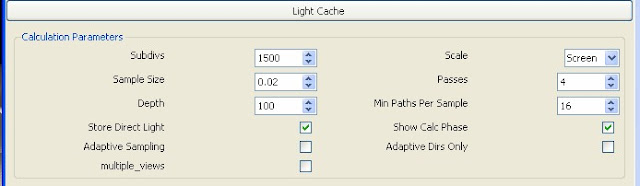
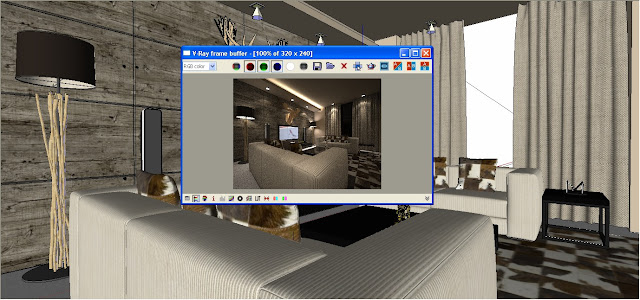
Step 3: Saved the Irradiance and Light Cache maps. Then load the save maps in both irradiance and light cache again this time the mode should be "From File". You also increase the Image sampler and lower the color treshold for smoother image.
 |
| Save LC map |
 |
| Save Irradiance Map |
 |
| Increase Image sampler |
 |
| Load Maps again |
Step 4: Increase the Vray output.. Here I will do 3000 x 1403px. Hit Render. Now wait for the Vray Frame Buffer to appear once it appeared stop the rendering.
Step 5: Use the render region
In this render I selected the 1/4th part of the render image in the frame buffer.
Step 5: Choose the next area: After render choose the next area. Then the next one. You may wish to save every file then compose them in Photoshop. If you are lazy in saving you can finish the rendering using this technique.
Option 3: Use Image Enlarger.
There is a free program that you can download HERE called Smilla Enlarger. For me this is a very good alternative. It's faster and at the same time simpler.
Produce a smaller render output, then enlarge it using this software.
Cheers!
Nomeradona









galing ng trick mo sir dito...nice nice nice share ko to sir ha...thank's again.
ReplyDeletethanks bro.
DeleteHi, can you help me? i shuold do soft shadows but in my vray setting isn't size sun parametre,how can i do?
ReplyDeletesoft shadow.. the bigger the sun size the softer the shadow. at the same time increase the shadow subdivision.
DeleteHi. Thanks for the smart tip ;)
ReplyDeleteI recently found on a guy's blog an EXTREMELY useful patch he made to correct memory problems. I had trouble for YEARS with my renders, even with clay renders and .exr output. But man, this guy has solved it, you have to share this :
http://www.ntcore.com/4gb_patch.php
It's a patch that makes Sketchup use 4GB of RAM instead of 2GB. As simple and smart as that.
I notice on the memory usage of the task manager that when Sketchup is gathering the information before launching the render, it actually goes beyond 2GB. When the render starts buffering, it still increases, but slowly.
So this patch has been the ONE solution that resolved for real my problem. I recommend it very strongly.
Cheers.
Nizar