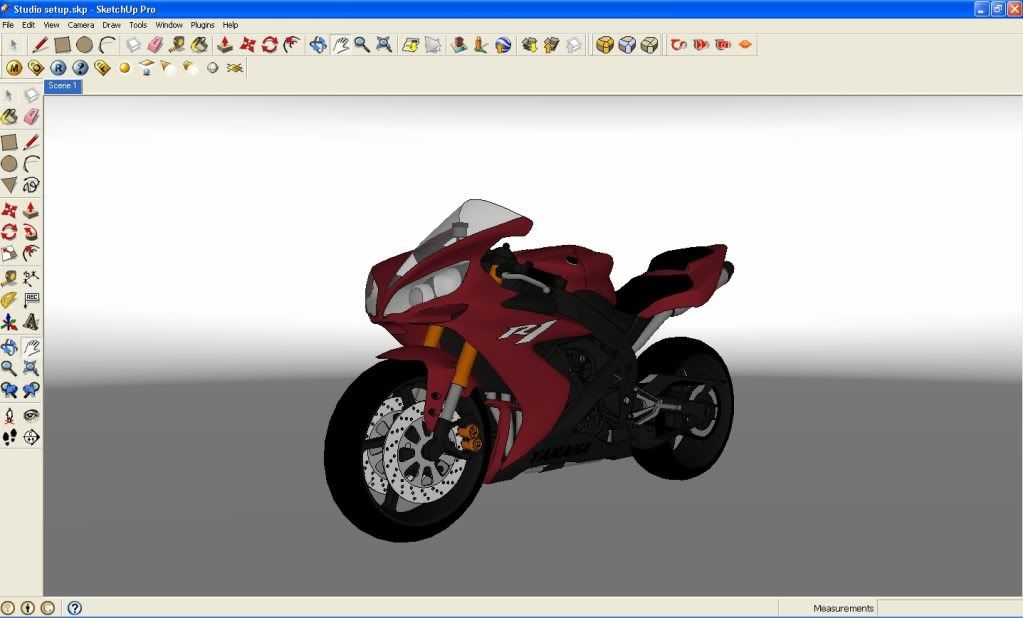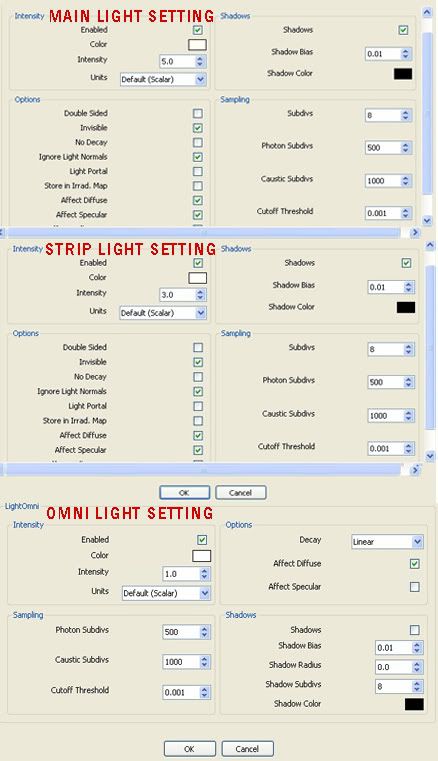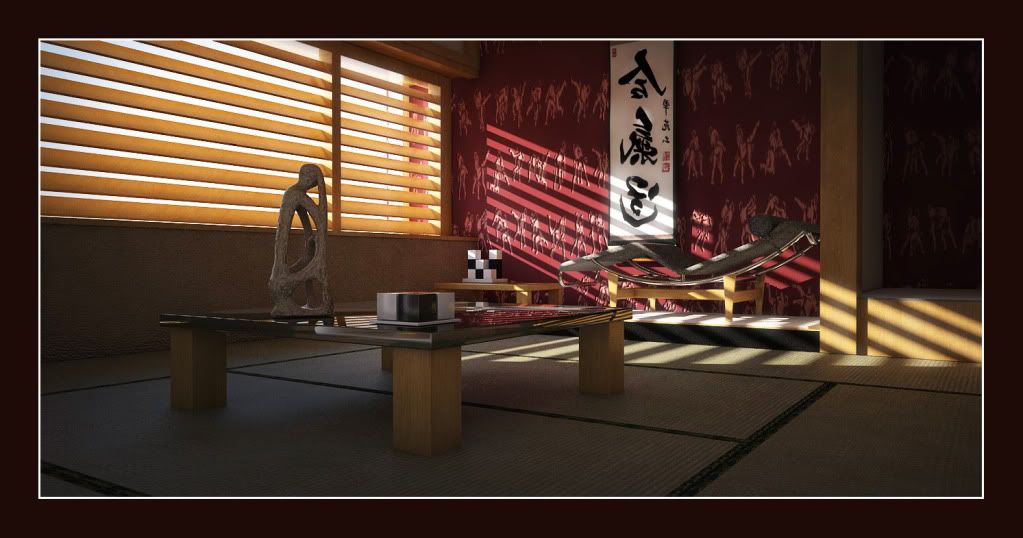Playing with GOBO lighting. ALso WIP for my 4th Lighting tutorial
Search

Custom Search
Welcome to My Blogsite
You will find on this blog a collection of my work mostly done in Google SketchUp and Rendered in either Vray for Sketchup, Hypershot, Vray Max, LightUp and Podium.
Download Free Google SketchUp Download Vray SKetchUp (you need to register in order to download)
Download Podium Evaluation copy Do you want to try Bunkspeed Shot? Click HERE.
Download Free Google SketchUp Download Vray SKetchUp (you need to register in order to download)
Download Podium Evaluation copy Do you want to try Bunkspeed Shot? Click HERE.
Sunday, 30 October 2011
Saturday, 29 October 2011
Nomeradona SketchUp Style
Exploring some SketchUp styles. Trying to do my personal styles.
Brushwork 1
Scratchwork
Brushwork2
Grassy Background
Brushwork 1
Scratchwork
Brushwork2
Grassy Background
Saturday, 22 October 2011
TIP: Correcting textures that are not reflecting
Have you wonder having the same vray result in your render? Textures that are not reflecting like the image below?
This is a simple tip how to correct this.
Step 1: Monochrome view.
Go to Face style and select Monochrome
In this monochrome view, you will notice that those textures that are not reflecting were actually inverted (reverse or negative face).
Step 2: Reverse face and apply texture
The easiest way to correct this is by reversing the inverted faces and apply the texture.
Or apply the same texture on the other side.
Textures are reflecting correctly.

 |
| Textures not reflecting |
This is a simple tip how to correct this.
Step 1: Monochrome view.
Go to Face style and select Monochrome
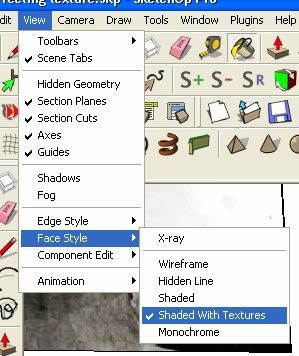 |
| Monochrome Face Style |
In this monochrome view, you will notice that those textures that are not reflecting were actually inverted (reverse or negative face).
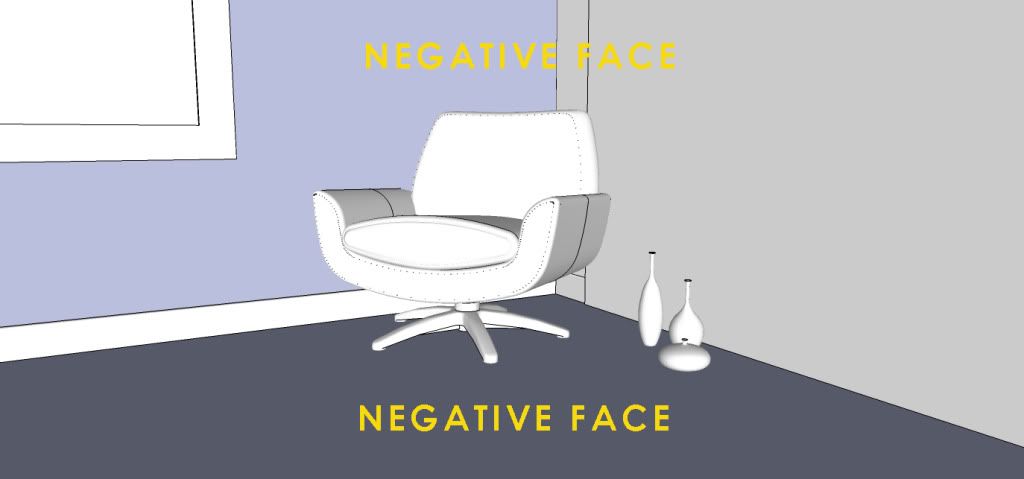 |
| Negative Faces |
Step 2: Reverse face and apply texture
The easiest way to correct this is by reversing the inverted faces and apply the texture.
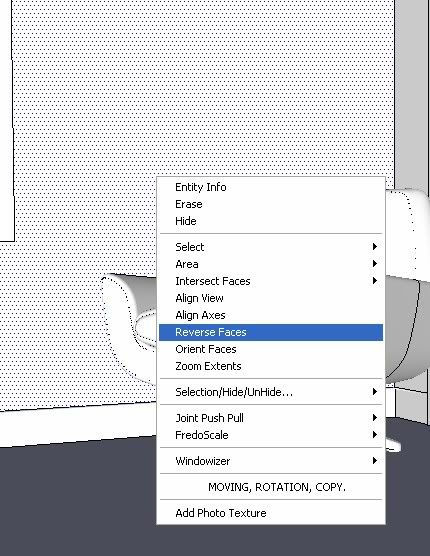 |
| Reverse face |
Or apply the same texture on the other side.
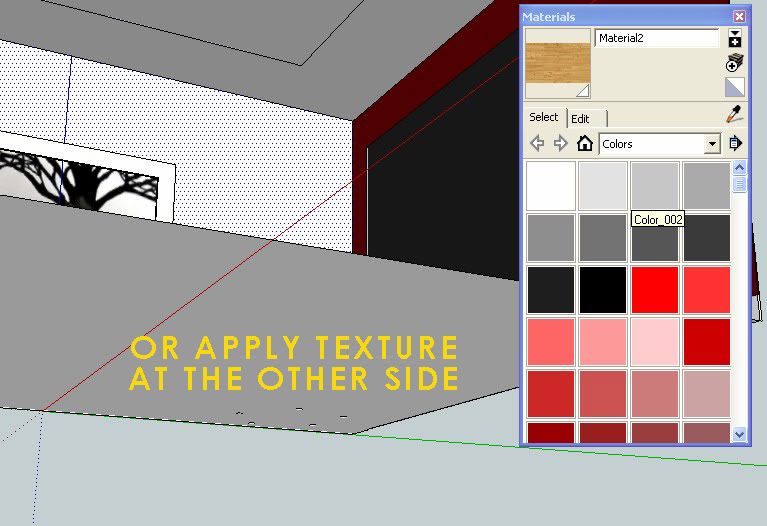 |
| Apply texture on the other side |
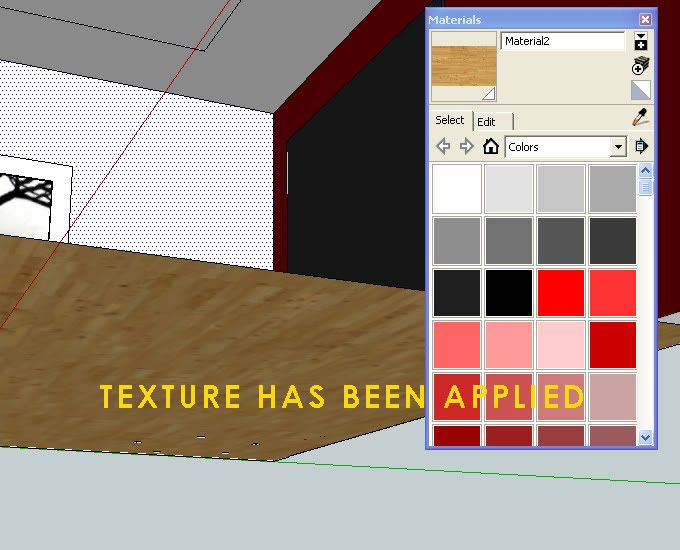 |
| Texture applied on the back side |
Textures are reflecting correctly.

Thursday, 20 October 2011
Lighting With Vray Sketchup, Definitive Guide 3 PArt 1
This is a two part tutorial of my third tutorial series with Lighting with Vray Sketchup. This third lighting tutorial focuses with "Studio Lighting". For those of you who want to see my other tutorials please click HERE.
Introduction
In this tutorial we will see how to set up a simple studio scene; will look at how professional photographers set up their studio lighting; and finally how to simulate these lighting using Vray rectangular and omni lights.
Step 1: Modeling the studio scene.
I will be using this profile for my studio background wall
Next, I created an arc with 48 sides
I used the follow me tool to create this.
I used soften edges to smoothen the whole thing.
I imported a low resolution model from the 3D Warehouse and placed it in the middle of the scene. The model was further smoothed using "smooth and subdivide script". Download this Motorbike HERE
Here is the close up camera view.
Step 2: Studio Lighting
One of the subject I teach in the school is Digital Photography class. In our school we love to play studio lighting. For those of you who want to know more, how professional photographer set-up their studio lighting, here is my number one resource SITE for studio set up. Through this site, I have learned so much about studio lighting.
In this site, they explain clearly about different equipments like soft boxes, nbarn light, diffusers etc. They also focus on the theory of light in general. So if you are an avid photographer, this is a must site to visit.
There are different ways to set up studio lights. It depends of what mood and what type of lighting you want to accomplish; ghetto, high key, low key etc. In this particular tutorial, I will be focusing on common "high key lighting set-up.
The image above represents the common high key lighting set-up. The subject is in the middle; two background lights shooting on the white background; the main soft box light in front; and the secondary light reflector on the right.
Of course there are different ways to set up studio lighting, but this thing wont be covered in this tutorial.
The above layout represents the kind of lighting I want to do in this tutorial while the image below represents these lighting elements with VRAY Lights.
The image below shows the 3D studio set-up. The main light is a huge Vray rectangular light. The strip lighting on the right are four different vray rectangular lights (invisible), while the strip light to the left is a single Vray rectangular light (remodeled). Finally the Omni lighting (affect specular, shadow were untick) serves as background lighting.
Note: The bigger the area of the Vray rectangular light the softer the shadow.
Step 3: Vray Light Settings
Next is we need to set the parameters of our lighting. I put the main light multiplier @5, secondary strip lights@3 and background omni light @1.
Download the VISOPT that I am using in this render.
Here are the render images. Below shows a birds eye view on the effects of lighting to the main model.
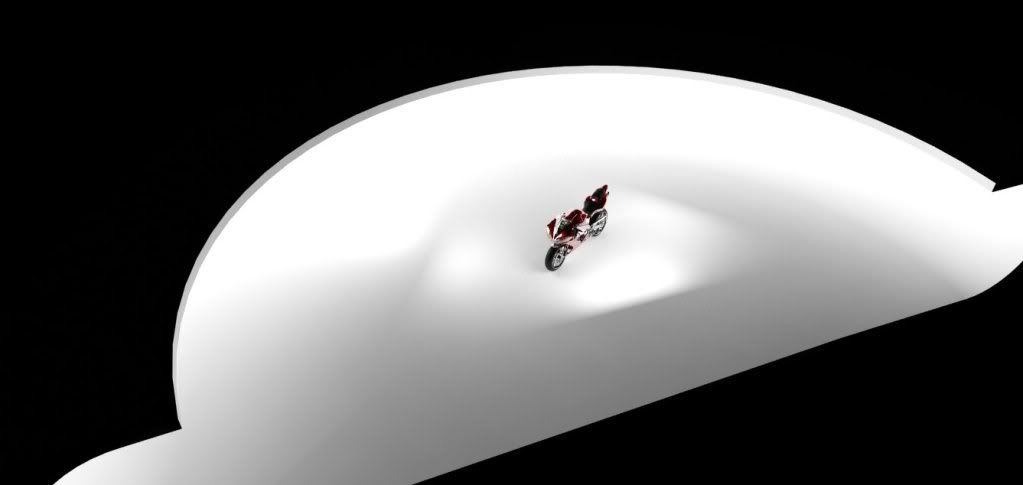
Here is a render with my normal camera view set-up. In the render below the specular effect of strip lighting is very obvious.

To extend exploring this tutorial, we can also experiment by changing the light colors just light gels that they put in a typical photographic studio lighting.



I hope this tutorial is useful. Second part of this tutorial is coming soon.
Nomeradona
Introduction
In this tutorial we will see how to set up a simple studio scene; will look at how professional photographers set up their studio lighting; and finally how to simulate these lighting using Vray rectangular and omni lights.
Step 1: Modeling the studio scene.
I will be using this profile for my studio background wall
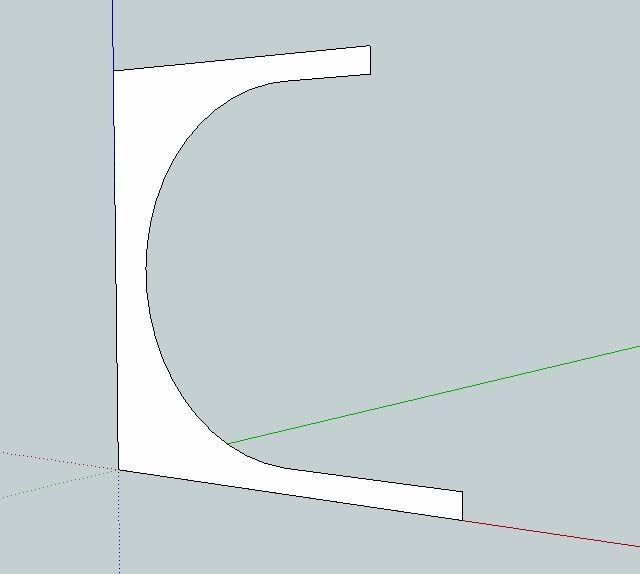 |
| Studio Scene Profile |
Next, I created an arc with 48 sides
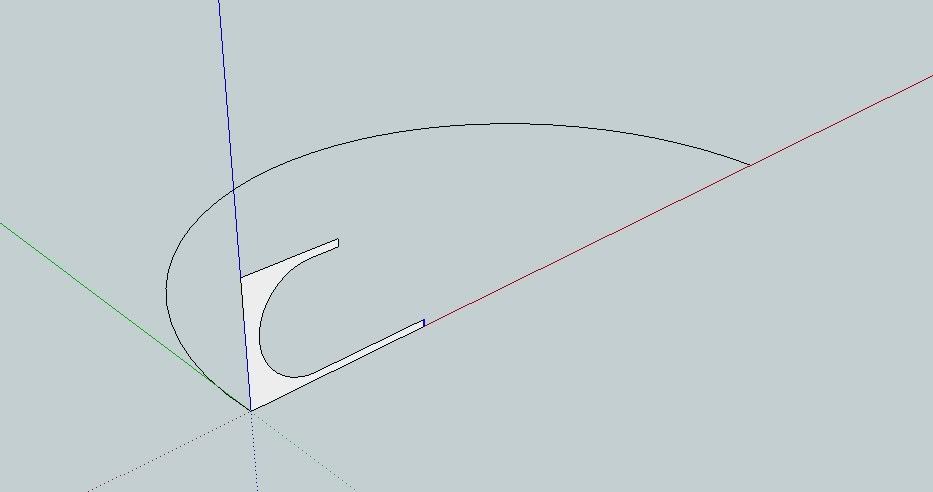 |
| 48 Sides arc drawn |
I used the follow me tool to create this.
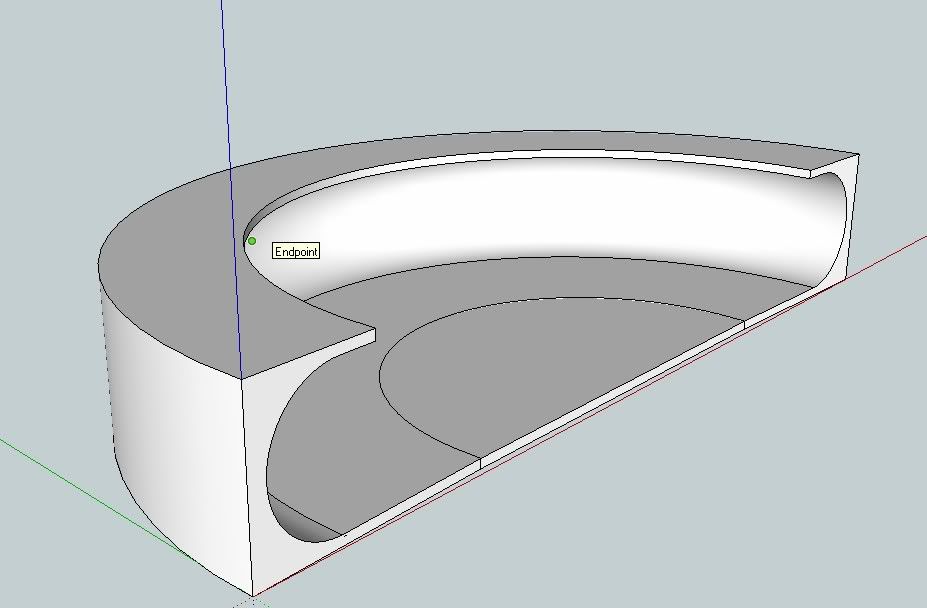 |
| Follow me tool was used |
I used soften edges to smoothen the whole thing.
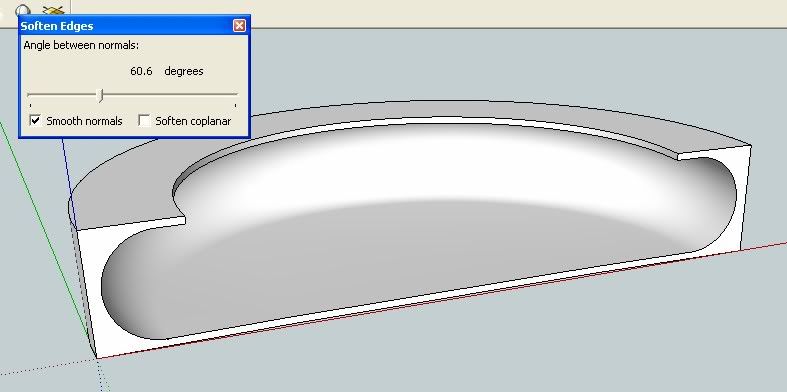 |
| Soften Edges |
I imported a low resolution model from the 3D Warehouse and placed it in the middle of the scene. The model was further smoothed using "smooth and subdivide script". Download this Motorbike HERE
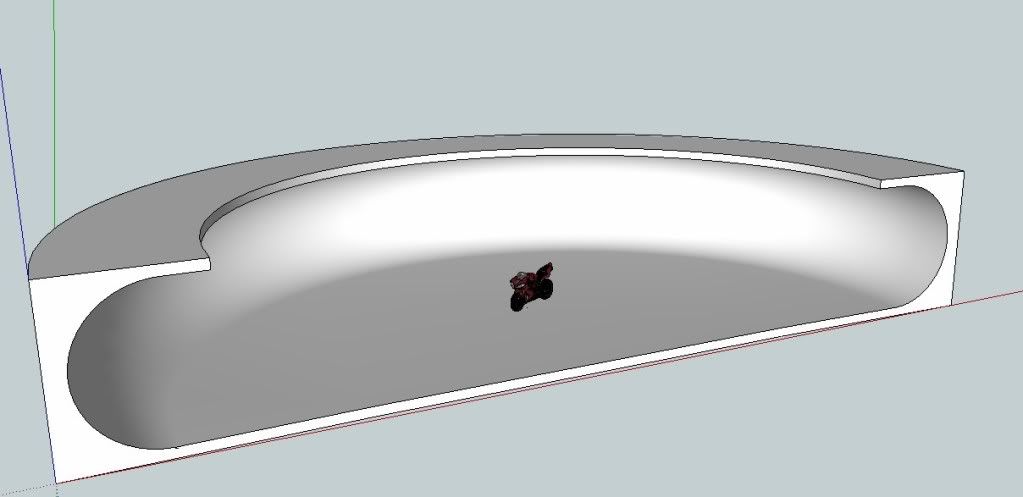 |
| Main subject imported and placed in the middle |
Here is the close up camera view.
Step 2: Studio Lighting
One of the subject I teach in the school is Digital Photography class. In our school we love to play studio lighting. For those of you who want to know more, how professional photographer set-up their studio lighting, here is my number one resource SITE for studio set up. Through this site, I have learned so much about studio lighting.
In this site, they explain clearly about different equipments like soft boxes, nbarn light, diffusers etc. They also focus on the theory of light in general. So if you are an avid photographer, this is a must site to visit.
 |
| Light Theory |
 |
| Using typical soft box |
There are different ways to set up studio lights. It depends of what mood and what type of lighting you want to accomplish; ghetto, high key, low key etc. In this particular tutorial, I will be focusing on common "high key lighting set-up.
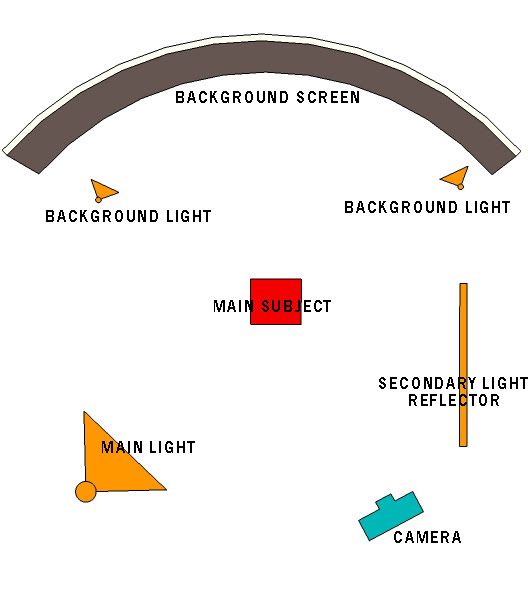 |
| Typical High Key lighting set-up |
The image above represents the common high key lighting set-up. The subject is in the middle; two background lights shooting on the white background; the main soft box light in front; and the secondary light reflector on the right.
Of course there are different ways to set up studio lighting, but this thing wont be covered in this tutorial.
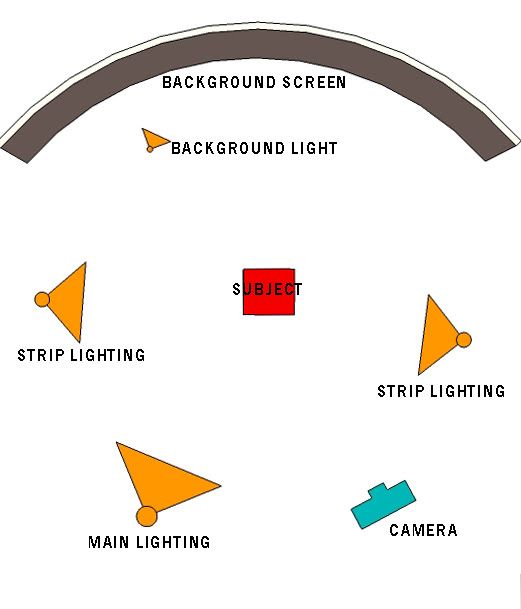 |
| Set up to be used in this tutorial |
The above layout represents the kind of lighting I want to do in this tutorial while the image below represents these lighting elements with VRAY Lights.
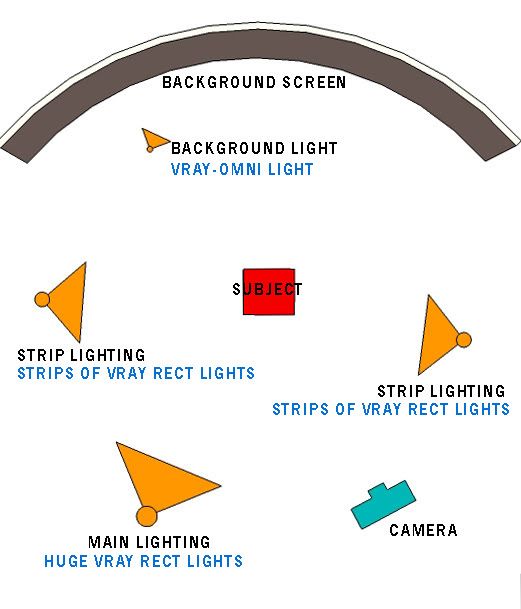 |
| Lighting set-up represented by Vray Lights |
Note: The bigger the area of the Vray rectangular light the softer the shadow.
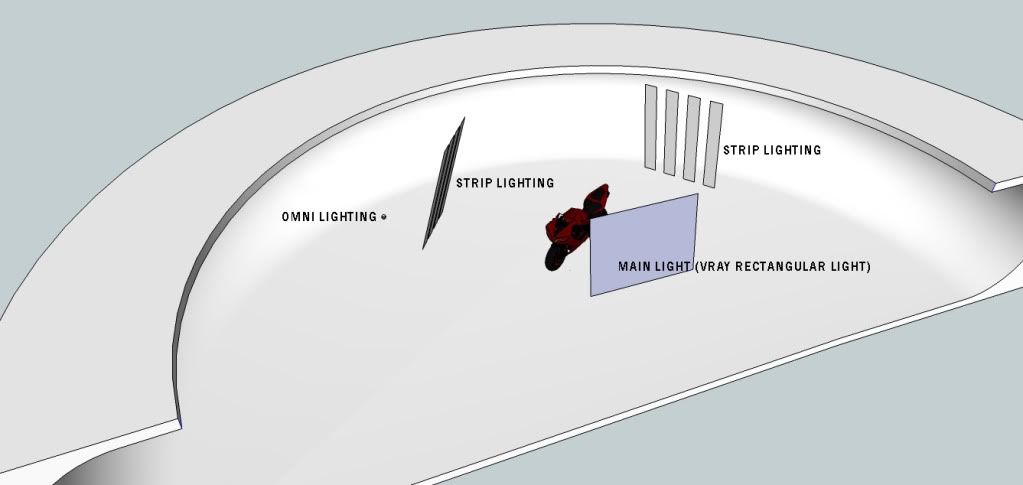 |
| The set-up |
Step 3: Vray Light Settings
Next is we need to set the parameters of our lighting. I put the main light multiplier @5, secondary strip lights@3 and background omni light @1.
The image above shows my lighting settings.
Here are the render images. Below shows a birds eye view on the effects of lighting to the main model.
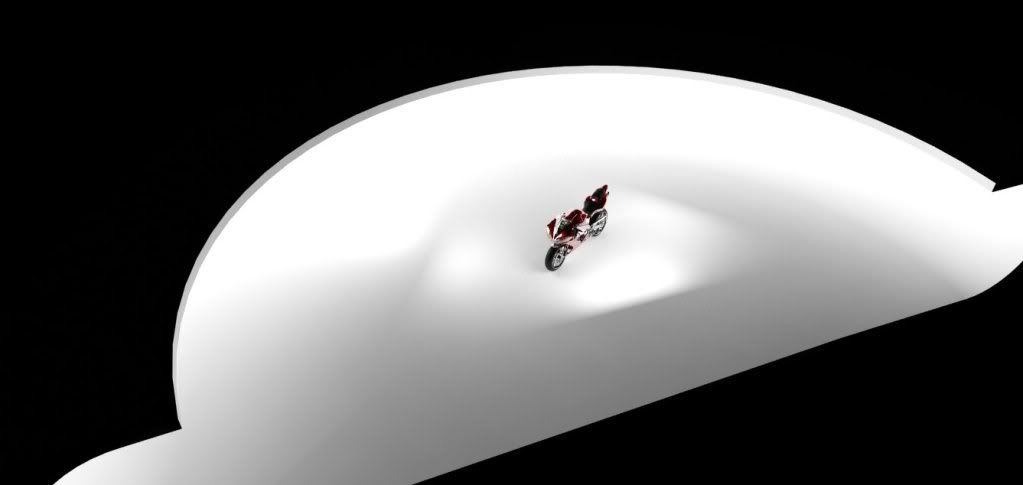
Here is a render with my normal camera view set-up. In the render below the specular effect of strip lighting is very obvious.

To extend exploring this tutorial, we can also experiment by changing the light colors just light gels that they put in a typical photographic studio lighting.



I hope this tutorial is useful. Second part of this tutorial is coming soon.
Nomeradona
Labels:
nomeradona,
Vray Lighting
Thursday, 13 October 2011
Clay render with lines, bumps and reflection
Clay render
Bump added on top of clay render (normal map pass)
Reflection added (reflection pass)
Lines added (SketchUp style)
Let me try to add including the render image
Bump added on top of clay render (normal map pass)
Lines added (SketchUp style)
Let me try to add including the render image
Wednesday, 12 October 2011
Thanks to Sketchucation and CatchUp
Thanks to Mike Lucey, Sketchucation.com and Catchup for putting this article. Please access it HERE.
Tuesday, 11 October 2011
Saturday, 8 October 2011
Subscribe to:
Comments (Atom)
Bedroom Interior Rendering